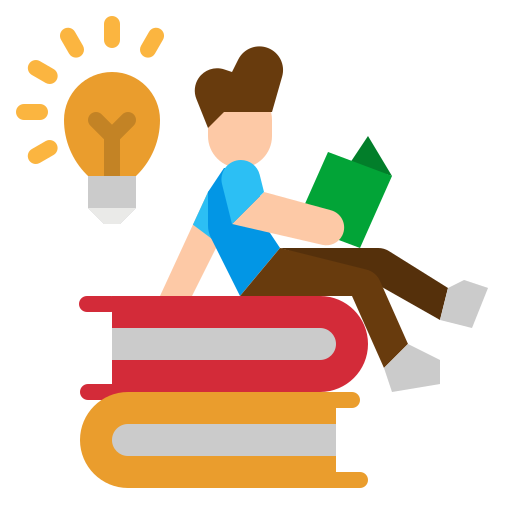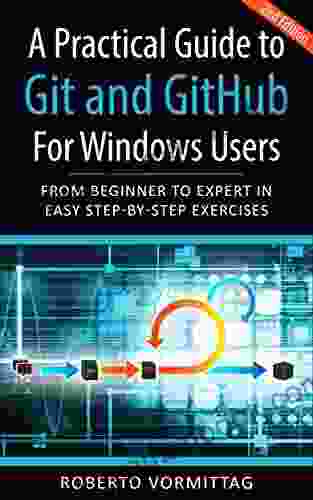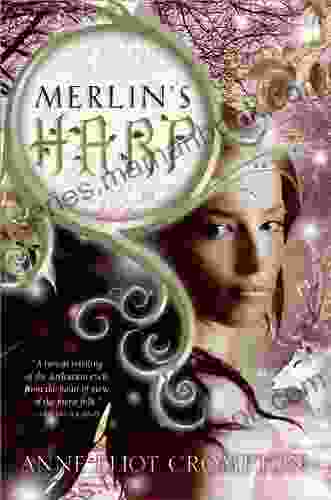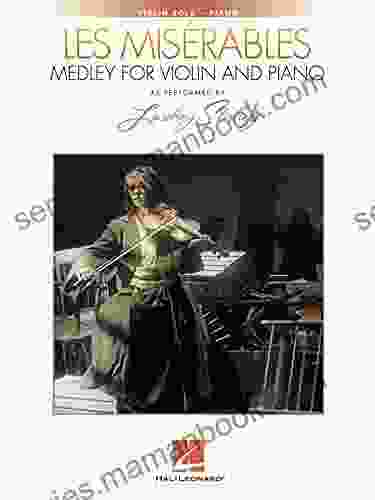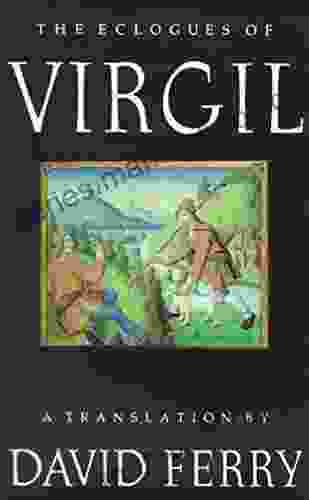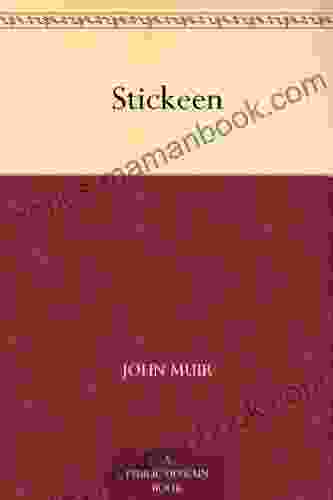A Practical Guide to Git and GitHub for Windows Users

4.6 out of 5
| Language | : | English |
| File size | : | 2532 KB |
| Text-to-Speech | : | Enabled |
| Screen Reader | : | Supported |
| Enhanced typesetting | : | Enabled |
| Print length | : | 174 pages |
| Lending | : | Enabled |
Git is a distributed version control system (DVCS) that is used to track changes to files over time. It is a popular tool for software development, as it allows multiple developers to work on the same project simultaneously and merge their changes together. GitHub is a web-based platform that provides a graphical user interface (GUI) for Git and allows users to share their code with others.
This guide will provide you with a step-by-step to using Git and GitHub for Windows users. We will cover the basics of Git, including how to install it, create a repository, add and commit changes, and push your changes to GitHub. We will also cover some more advanced topics, such as branching, merging, and resolving conflicts.
Installing Git
The first step is to install Git on your Windows machine. You can download the latest version of Git from the official website. Once you have downloaded the file, run the installer and follow the prompts.
Once Git is installed, you can open a command prompt and type the following command to verify that it is working properly:
git --version
This should output the version of Git that you have installed.
Creating a GitHub Account
Once you have installed Git, you will need to create a GitHub account. You can do this by going to the GitHub website and clicking on the "Sign up" button. You will need to provide your name, email address, and a username.
Once you have created a GitHub account, you can create a new repository by clicking on the "New" button and selecting "Repository". You will need to give your repository a name and a description.
Cloning a Repository
Once you have created a repository on GitHub, you can clone it to your local machine. This will create a copy of the repository on your computer that you can work on.
To clone a repository, open a command prompt and navigate to the directory where you want to store the repository. Then, type the following command:
git clone https://github.com/
This will clone the repository to your local machine.
Adding and Committing Changes
Once you have cloned a repository to your local machine, you can start making changes to the files in the repository. To add a file to the staging area, type the following command:
git add
This will add the file to the staging area, which is a temporary area where you can store changes before committing them to the repository.
Once you have added all of the changes that you want to commit, you can commit them to the repository by typing the following command:
git commit -m "
This will commit the changes to the repository and create a new snapshot of the project.
Pushing Changes to GitHub
Once you have committed your changes to the local repository, you can push them to GitHub by typing the following command:
git push origin master
This will push your changes to the remote repository on GitHub.
Branching and Merging
Branches are a way to create multiple versions of your codebase. This can be useful for working on different features or bug fixes without affecting the main branch of the project.
To create a new branch, type the following command:
git branch
This will create a new branch with the specified name.
To switch to a different branch, type the following command:
git checkout
This will switch to the specified branch.
To merge two branches together, type the following command:
git merge
This will merge the specified branch into the current branch.
Resolving Conflicts
When you merge two branches together, you may encounter conflicts. This happens when the same file has been changed on both branches.
To resolve a conflict, you will need to manually edit the file and merge the changes together. Once you have resolved the conflict, you can commit the changes to the repository.
This guide has provided you with a basic to using Git and GitHub for Windows users. We have covered the basics of Git, including how to install it, create a repository, add and commit changes, and push your changes to GitHub. We have also covered some more advanced topics, such as branching, merging, and resolving conflicts.
For more information on Git and GitHub, please refer to the official documentation.
4.6 out of 5
| Language | : | English |
| File size | : | 2532 KB |
| Text-to-Speech | : | Enabled |
| Screen Reader | : | Supported |
| Enhanced typesetting | : | Enabled |
| Print length | : | 174 pages |
| Lending | : | Enabled |
Do you want to contribute by writing guest posts on this blog?
Please contact us and send us a resume of previous articles that you have written.
 Top Book
Top Book Novel
Novel Fiction
Fiction Nonfiction
Nonfiction Literature
Literature Paperback
Paperback Hardcover
Hardcover E-book
E-book Audiobook
Audiobook Bestseller
Bestseller Classic
Classic Mystery
Mystery Thriller
Thriller Romance
Romance Fantasy
Fantasy Science Fiction
Science Fiction Biography
Biography Memoir
Memoir Autobiography
Autobiography Poetry
Poetry Drama
Drama Historical Fiction
Historical Fiction Self-help
Self-help Young Adult
Young Adult Childrens Books
Childrens Books Graphic Novel
Graphic Novel Anthology
Anthology Series
Series Encyclopedia
Encyclopedia Reference
Reference Guidebook
Guidebook Textbook
Textbook Workbook
Workbook Journal
Journal Diary
Diary Manuscript
Manuscript Folio
Folio Pulp Fiction
Pulp Fiction Short Stories
Short Stories Fairy Tales
Fairy Tales Fables
Fables Mythology
Mythology Philosophy
Philosophy Religion
Religion Spirituality
Spirituality Essays
Essays Critique
Critique Commentary
Commentary Glossary
Glossary Bibliography
Bibliography Index
Index Table of Contents
Table of Contents Preface
Preface Introduction
Introduction Foreword
Foreword Afterword
Afterword Appendices
Appendices Annotations
Annotations Footnotes
Footnotes Epilogue
Epilogue Prologue
Prologue Charisse Piros
Charisse Piros Todd S Hawley
Todd S Hawley Madison Frank
Madison Frank Attilio D Alberto
Attilio D Alberto Pavon James
Pavon James Gabriele Burris
Gabriele Burris M S Cross
M S Cross Rowperfect
Rowperfect Geoff Johns
Geoff Johns Tamara Kamenszain
Tamara Kamenszain Gosho Aoyama
Gosho Aoyama David Wray
David Wray Jeffery Deal
Jeffery Deal Zoe Moore
Zoe Moore Frank Deardurff Iii
Frank Deardurff Iii Kerry J Donovan
Kerry J Donovan David Tunley
David Tunley Andrew Mathis
Andrew Mathis Cynthia Hickey
Cynthia Hickey John Muir
John Muir
Light bulbAdvertise smarter! Our strategic ad space ensures maximum exposure. Reserve your spot today!
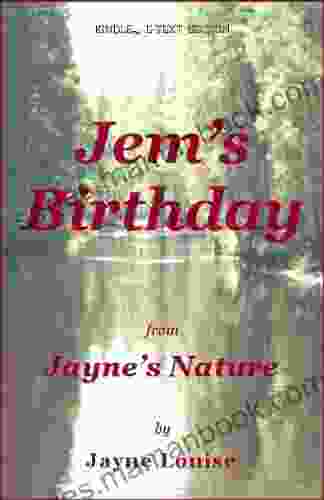
 Terence NelsonCelebrating Jem Birthday: A Literary Journey into Jayne Nature Text Editions
Terence NelsonCelebrating Jem Birthday: A Literary Journey into Jayne Nature Text Editions Ed CooperFollow ·7k
Ed CooperFollow ·7k Terry PratchettFollow ·12.2k
Terry PratchettFollow ·12.2k Ashton ReedFollow ·9.6k
Ashton ReedFollow ·9.6k Jedidiah HayesFollow ·12.7k
Jedidiah HayesFollow ·12.7k Fred FosterFollow ·16.6k
Fred FosterFollow ·16.6k Ron BlairFollow ·19.8k
Ron BlairFollow ·19.8k Orson Scott CardFollow ·11.8k
Orson Scott CardFollow ·11.8k Emmett MitchellFollow ·14.2k
Emmett MitchellFollow ·14.2k
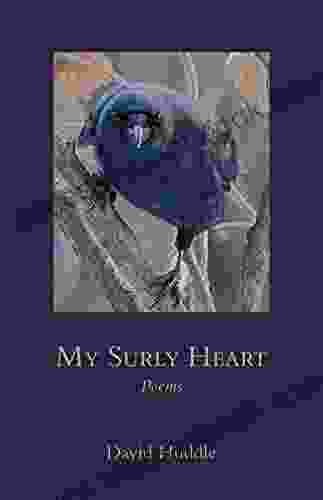
 David Mitchell
David MitchellMy Surly Heart: Poetic Expressions of Unrequited Love...
In the annals of...

 Jake Carter
Jake CarterBleach Vol. 50: The Six Fullbringers - A Comprehensive...
Bleach Vol. 50, titled "The Six...
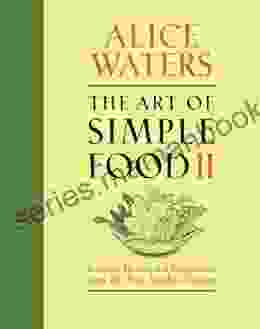
 Edward Reed
Edward ReedThe Art of Simple Food II: A Masterclass in Culinary...
In an era of culinary excess, where meals...
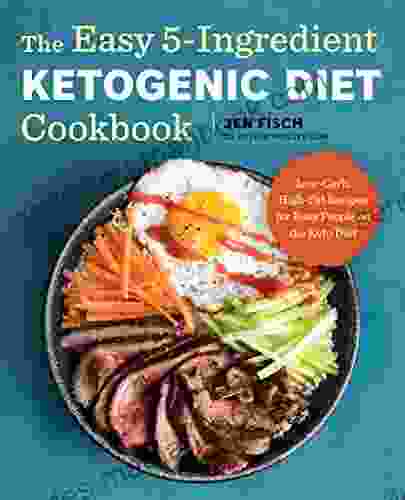
 Jarrett Blair
Jarrett BlairThe Easy Ingredient Ketogenic Diet Cookbook: Your Gateway...
The ketogenic diet,...
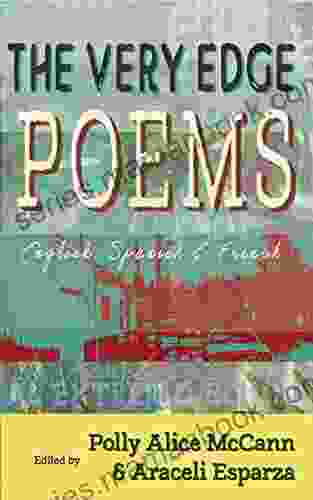
 Larry Reed
Larry ReedThe Very Edge Poems Polly Alice Mccann: A Poetic...
An to 'The Very...
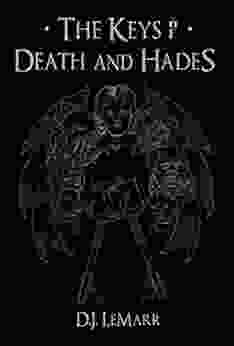
 Sidney Cox
Sidney CoxThe Keys of Death and Hades: Unlocking the Epic of...
In the realm of mythology...
4.6 out of 5
| Language | : | English |
| File size | : | 2532 KB |
| Text-to-Speech | : | Enabled |
| Screen Reader | : | Supported |
| Enhanced typesetting | : | Enabled |
| Print length | : | 174 pages |
| Lending | : | Enabled |